We would be happy to provide print and electronic materials to help you promote awareness of your database subscription in your library, including flyers, posters, and web and email banners. Additionally, guidance on how to create desktop shortcuts to your database is also provided. Download direct from the list below, or contact us for more options or printed materials.
Databases
Download banners to add to your website: Banner 1 (160×600), Banner 2 (397×200), Banner 3 (480×60), Banner 4 (1024×512)
The American Mosaic
Download banners to add to your website: Banner 1 (160×600), Banner 2 (397×200), Banner 3 (480×60)
Follow the directions below to add a shortcut to ABC-CLIO databases onto a desktop or to add hyperlinked logos for ABC-CLIO Databases onto a web page.

Your shortcut is now ready for use.
Right-click on the images below to download logos suitable for use on a web page.
Alternatively, you can copy/paste the HTML to the right of the images directly onto your web page without having to download any logos.
| Access to all databases: | |
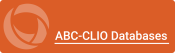 | <a href=”//databases.abc-clio.com”> <img src=”//databases.abc-clio.com/assets/images/help/AllDatabases.png”/> </a> |
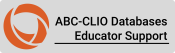 | <a href=”//educatorsupport.abc-clio.com”> <img src=”//educatorsupport.abc-clio.com/assets/images/help/EducatorSupport.png”/> </a> |
| School editions: | |
 | <a href=”//americangovernment.abc-clio.com/”> <img src=”//americangovernment.abc-clio.com/assets/images/help/AmGov.png” /> </a> |
 | <a href=”//americanhistory.abc-clio.com/”> <img src=”//americanhistory.abc-clio.com/assets/images/help/AmHist.png” /> </a> |
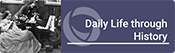 | <a href=”//dailylife.abc-clio.com/”> <img src=”//dailylife.abc-clio.com/assets/images/help/DLTH.png” /> </a> |
 | <a href=”//healthandwellness.abc-clio.com/”> <img src=”//healthandwellness.abc-clio.com/assets/images/help/Health.png” /> </a> |
 | <a href=”//issues.abc-clio.com/”> <img src=”//issues.abc-clio.com/assets/images/help/Issues.png” /> </a> |
 | <a href=”//moderngenocide.abc-clio.com/”> <img src=”//moderngenocide.abc-clio.com/assets/images/help/Genocide.png” /> </a> |
 | <a href=”//popculture.abc-clio.com/”> <img src=”//popculture.abc-clio.com/assets/images/help/PCU.png” /> </a> |
 | <a href=”//africanamerican.abc-clio.com/”> <img src=”//africanamerican.abc-clio.com/assets/images/help/AAE.png” /> </a> |
 | <a href=”//americanindian.abc-clio.com/”> <img src=”//americanindian.abc-clio.com/assets/images/help/AIE.png” /> </a> |
 | <a href=”//asianamerican.abc-clio.com/”> <img src=”//asianamerican.abc-clio.com/assets/images/help/AsianAmerican.png” /> </a> |
 | <a href=”//latinoamerican.abc-clio.com/”> <img src=”//latinoamerican.abc-clio.com/assets/images/help/LAE.png” /> </a> |
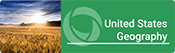 | <a href=”//usgeography.abc-clio.com/”> <img src=”//usgeography.abc-clio.com/assets/images/help/USGeo.png” /> </a> |
 | <a href=”//worldatwar.abc-clio.com/”> <img src=”//worldatwar.abc-clio.com/assets/images/help/WorldWar.png” /> </a> |
 | <a href=”//worldgeography.abc-clio.com/”> <img src=”//worldgeography.abc-clio.com/assets/images/help/WorldGeo.png” /> </a> |
 | <a href=”//ancienthistory.abc-clio.com/”> <img src=”//ancienthistory.abc-clio.com/assets/images/help/HistAnc.png” /> </a> |
 | <a href=”//worldhistory.abc-clio.com/”> <img src=”//worldhistory.abc-clio.com/assets/images/help/HistMod.png” /> </a> |
 | <a href=”//religion.abc-clio.com/”> <img src=”//religion.abc-clio.com/assets/images/help/Religion.png” /> </a> |